Whiteboard Tools and Features
Learn in this article about all the tools and features available on the whiteboard
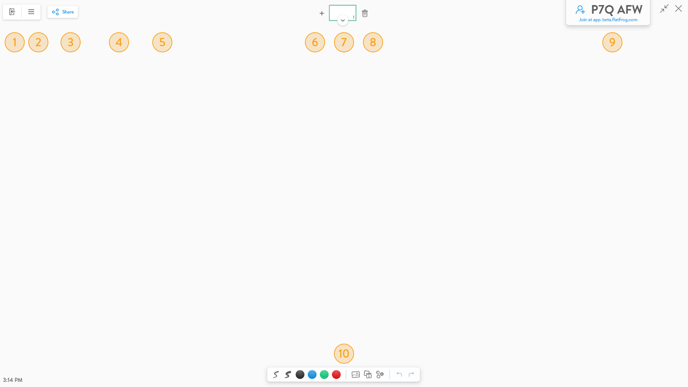
- Close Board - Close the Board and return Home.
- Menu - Opens the Menu, access Settings, and software information.
- File Name - If you have opened or saved the file, its name will appear here.
- Autosave - If you have opened or saved the file, it will automatically be saved. You can turn off autosave by tapping the switch.
- Share - Share your work with your colleagues via email. Learn more here.
- New Page - Create a new blank page or a new template page.
- Page Navigation - View and select available pages or perform more actions in the Page Menu. Learn more here.
- Delete - Delete or clear pages. You can also drag stacks of images, sticky notes, and stickers to the trash can to delete them.
- Board Code - Start a remote collaboration session by inviting your colleagues and telling them to join with the Board Code. Learn more here.
- Toolbar - Use the toolbar to customize your ink, add images, sticky notes, and stickers, and undo or redo actions. You can also change the Interaction Mode to Mouse Mode or Pen Mode.