- Knowledge base
- FlatFrog Board for Rooms - Legacy
- How to use FlatFrog Board for Rooms?
-
TeamTablet™ Flex
-
FlatFrog Board for Rooms
-
FlatFrog Board
-
InGlass™ Displays
-
FlatFrog Board for Rooms - Legacy
- Preparing to Set-up FlatFrog Board for Rooms
- Basic Hardware Set-up for Inglass Room Display
- Advanced Hardware Set-up with Screen Sharing
- Software Set-up for FlatFrog Board for Rooms
- Configure Software Settings in FlatFrog Board for Rooms
- Admin Portal Settings for FlatFrog Board for Rooms
- How to use FlatFrog Board for Rooms?
- How to use Templates and Background?
- How to Collaborate with Remote Participants (Hybrid Work)?
- Samsung Flip and CTouch Support
- Security
- Troubleshooting
- Release Notes
Adding Stickers
| Tap the sticker icon on the toolbar to bring up the sticker tray. Here you can choose from an assortment of stickers to use on the Board. You can also add your own by tapping 'Add sticker from file.' |
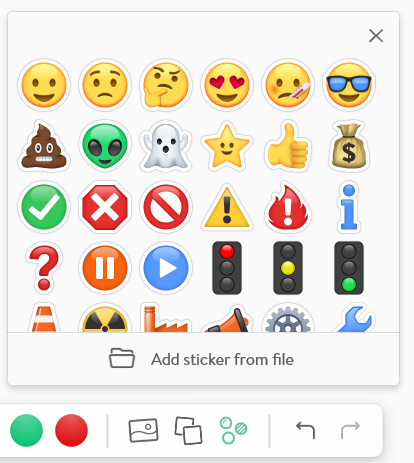 |
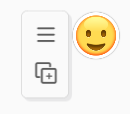 |
Stickers can be moved by dragging hem on the Board. Stickers can not be reized. Tap on a sticker to get quick access to Duplicate. |
| Expand the menu to get more options to manipulate your sticker. | 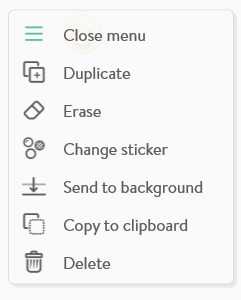 |