Adding Images
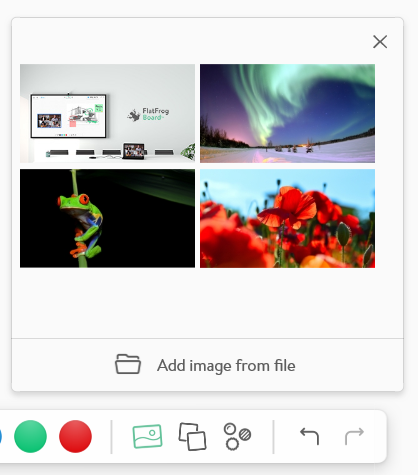 |
Tap the image icon in the toolbar to bring up the image tray where we have some example images available. Select 'Add image from file' to select one of your own images to add. |
| Images can be moved by dragging and resized by pinching. Tap on the image to bring up its menu. |  |
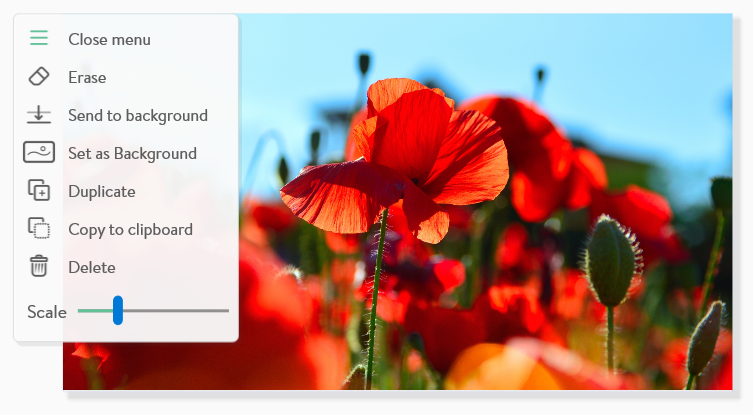 |
In the expanded menu you will have more options to manipulate your image. If you are using Mouse Mode, a slider will appear for you to resize your image. |