Page Navigation and Page Menu
Learn how to select and move boards
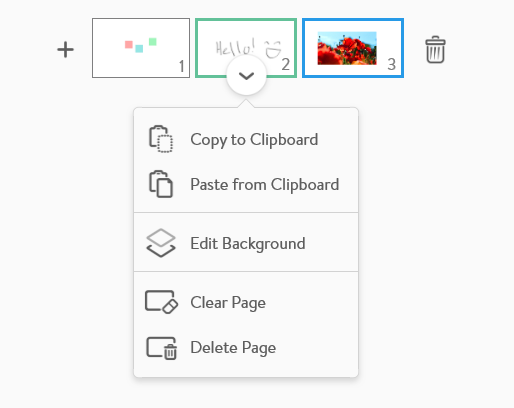 |
|
Learn more about Copy and Paste and moving items between pages here.
Learn more about the Background here.
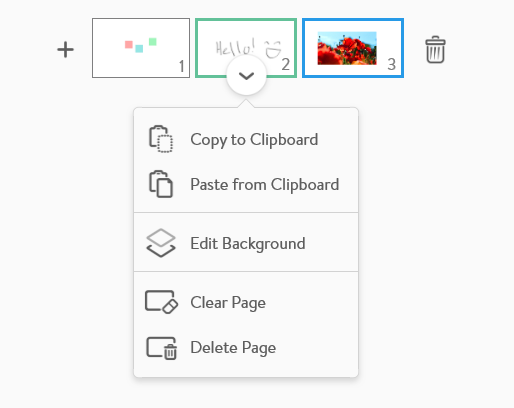 |
|
Learn more about Copy and Paste and moving items between pages here.
Learn more about the Background here.