- Knowledge base
- FlatFrog Board
- How to use FlatFrog Board?
-
TeamTablet™ Flex
-
FlatFrog Board for Rooms
-
FlatFrog Board
-
InGlass™ Displays
-
FlatFrog Board for Rooms - Legacy
- Preparing to Set-up FlatFrog Board for Rooms
- Basic Hardware Set-up for Inglass Room Display
- Advanced Hardware Set-up with Screen Sharing
- Software Set-up for FlatFrog Board for Rooms
- Configure Software Settings in FlatFrog Board for Rooms
- Admin Portal Settings for FlatFrog Board for Rooms
- How to use FlatFrog Board for Rooms?
- How to use Templates and Background?
- How to Collaborate with Remote Participants (Hybrid Work)?
- Samsung Flip and CTouch Support
- Security
- Troubleshooting
- Release Notes
How Do I Use Templates?
Starting a New Board With a Template
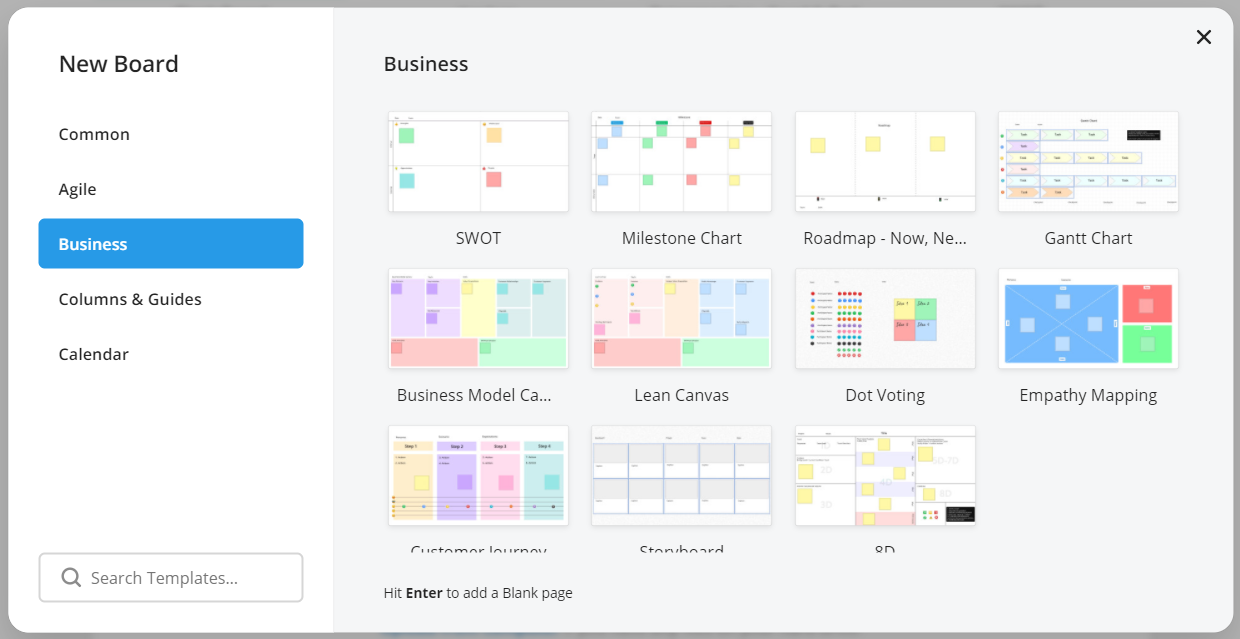
Selecting 'More Templates' from the Dashboard brings up a window with our complete selection of Templates. This will start a New Board.
Adding a Template as a Page
| Need to add a template as a page in your existing Board? Just click on 'Add Page' and the Templates window will appear. You can quickly add a new blank page by pressing 'Enter/Return' on your keyboard. | 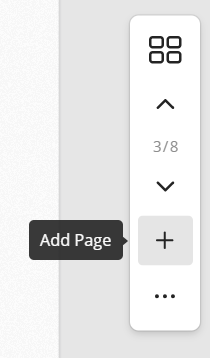 |