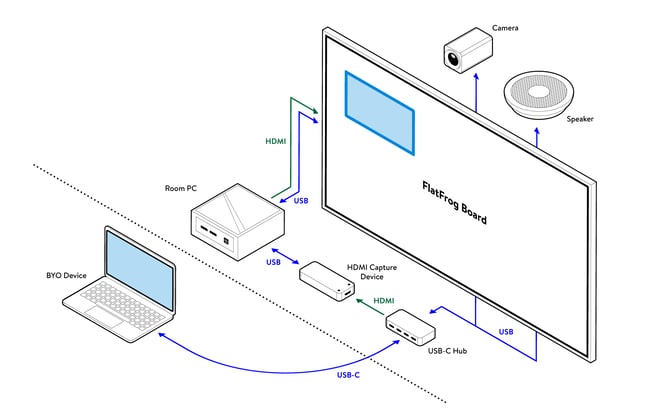Wired Screen Sharing to Whiteboard via USB-C
How to screen share from your personal device to the whiteboard via USB-C?
Wired Screen Sharing via USB-C
Hardware
Screen sharing with FlatFrog Board for Rooms is a great way to share content from your personal device for your team viewing and collaboration. Here's what you will need:
Setup in 4 Easy Steps
- Connect the conference-room computer with FlatFrog Board for Rooms to the HDMI Capture Device via USB.
- Connect the HDMI Capture Device to the USB-C Hub. Cameras and speakers should also be connected to this USB-C Hub.
- Start FlatFrog Board for Rooms.
- Using the USB-C cable connect the USB-C HUB to the laptop from which you want to share content. The content from the laptop should appear in the window from the Home Screen. Tap on the window to start a new whiteboarding session.
Video Conferencing
If your conference or meeting room has an advanced setup, we recommend using a USB-C Hub to connect your hardware for video conferencing client integration.
Other Methods to Screen Share:
- Wired Screen Sharing via USB-C (this article)
- Wired Screen Sharing via HDMI
- Wireless Screen Sharing via ScreenBeam, Barco, or Airplay