How Do I Invite Participants to My Room Board or Join Another Board?
Invite or join from the Rooms Whiteboard Application
How to Invite Participants to Your Board
Please note that collaboration and Join board functionallity has been disabled from FlatFrog Board for Rooms legacy version 3.x
Please see www.flatfrog.com/pricing for upgrading to our fully hybrid FlatFrog Board version 4.
|
1. Find the six-digit code in the top-right corner of the whiteboard. You can have up to 20 participants in a Remote Collaboration Session. |
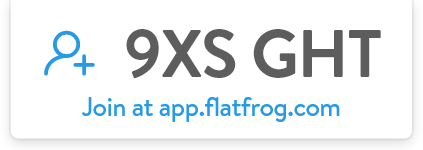 |
|
2. You can expand the callout for further instructions for users on the web or in other rooms.
|
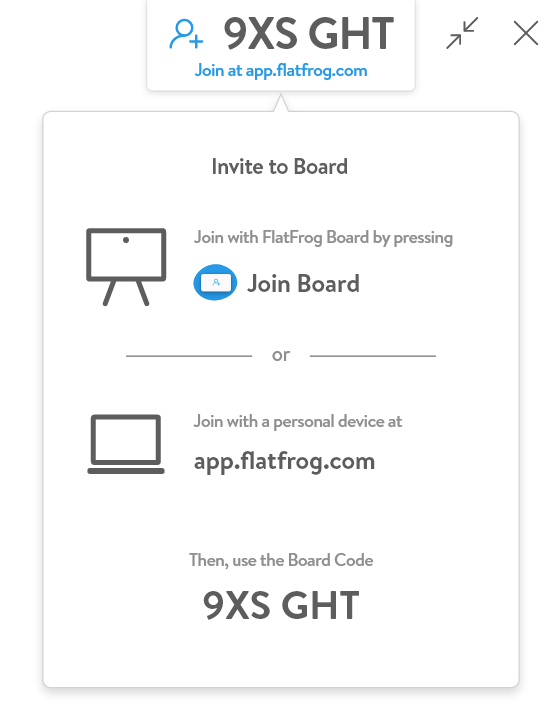 |
See how to Invite and Join from the web on FlatFrog Board here.
How to Join a Board
| 1. Select 'Join Board' from the Home screen. | 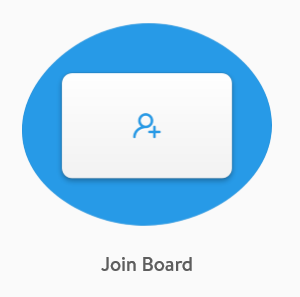 |
| 2. Enter the Board Code of the Board you want to join in the field. | 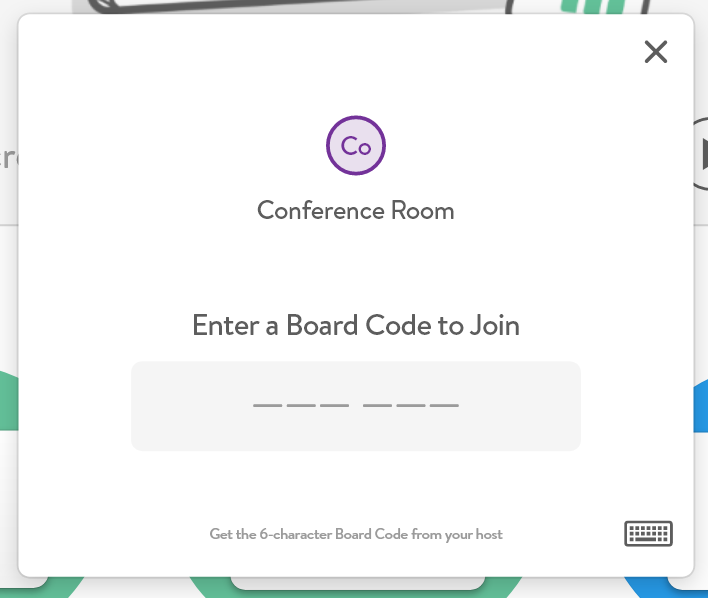 |