How To Enable the Remote Collaboration Feature?
The option is located in the Admin Portal under Settings and Permissions.
You will only see 'Allow Remote Collaboration' and be able to edit its settings if the plan you are subscribed to offers the feature.
Enable Remote Collaboration for all Devices
- Log in to your account on the Admin Portal.
- Navigate to the Settings.
- Expand the Permissions section.
- Toggle the 'Allow remote collaboration' switch to 'On' (green).
- Save your Settings.
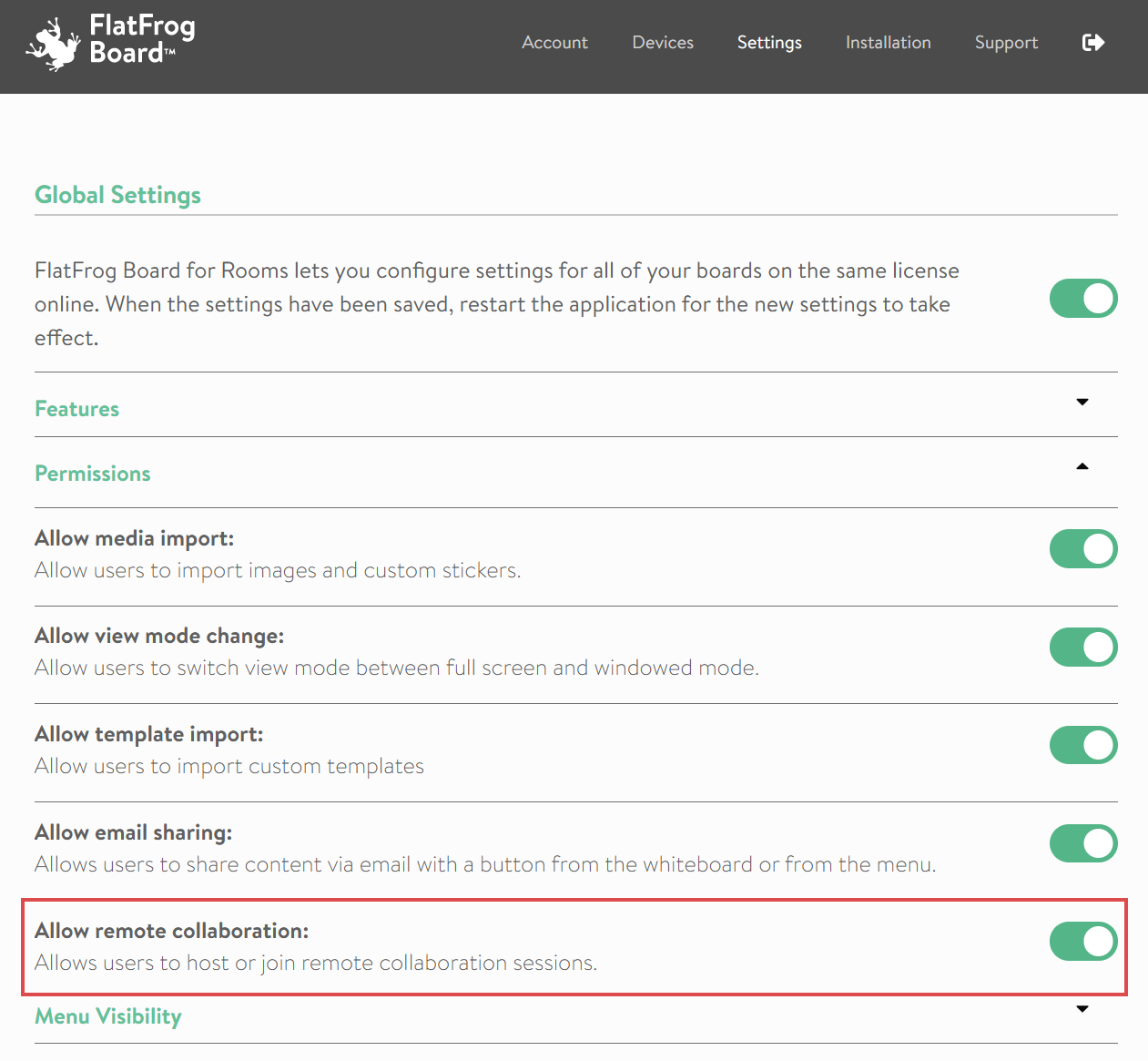
Enable Remote Collaboration for Individual Devices
- Log in to your account on the Admin Portal.
- Navigate to Devices.
- Select the Device you would like to change settings for.
- Toggle the 'Enable Individual Settings' switch to 'On' (green).
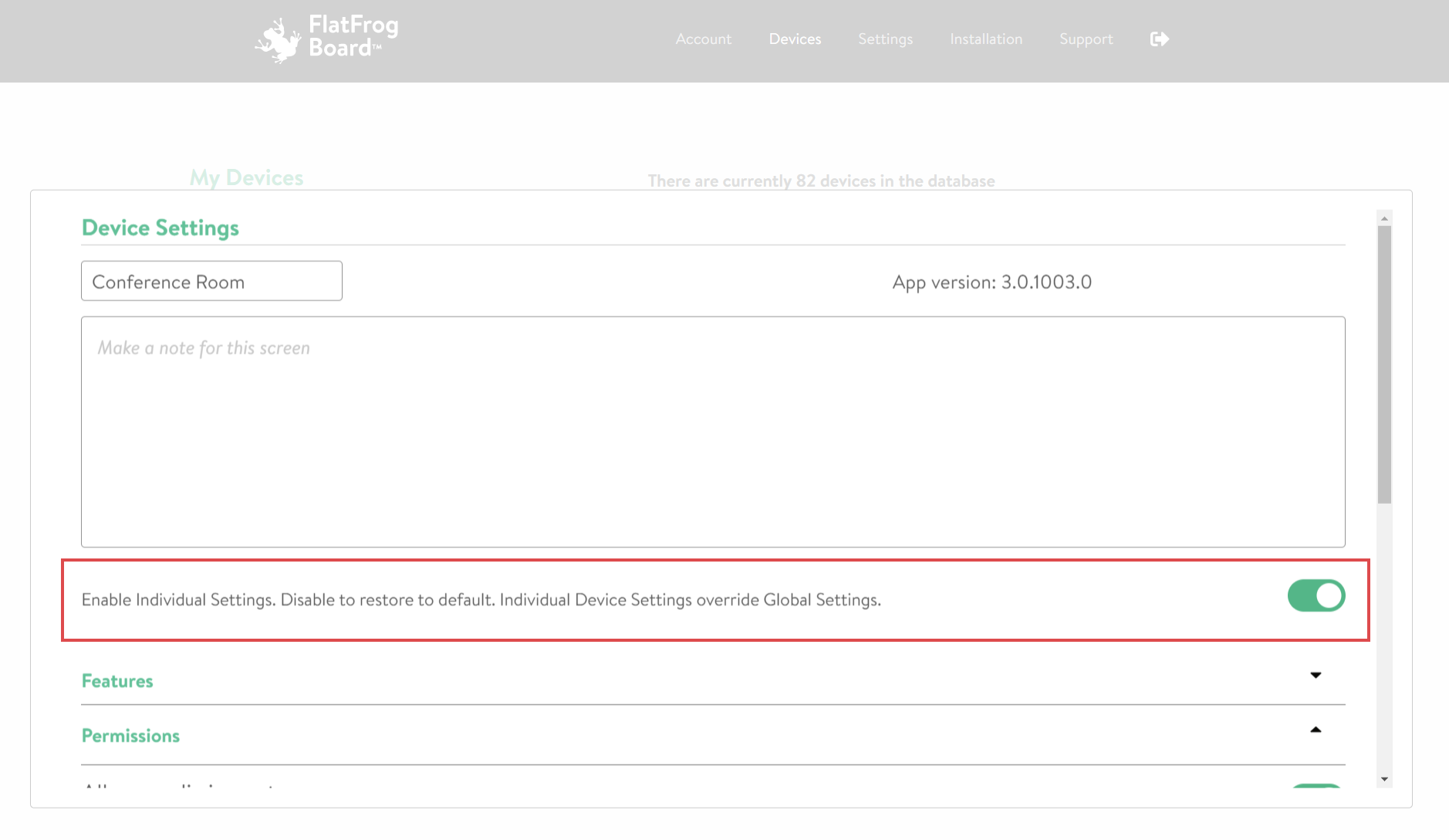
- Expand the Permissions section.
- Toggle the 'Allow remote collaboration' switch to 'On' (green).
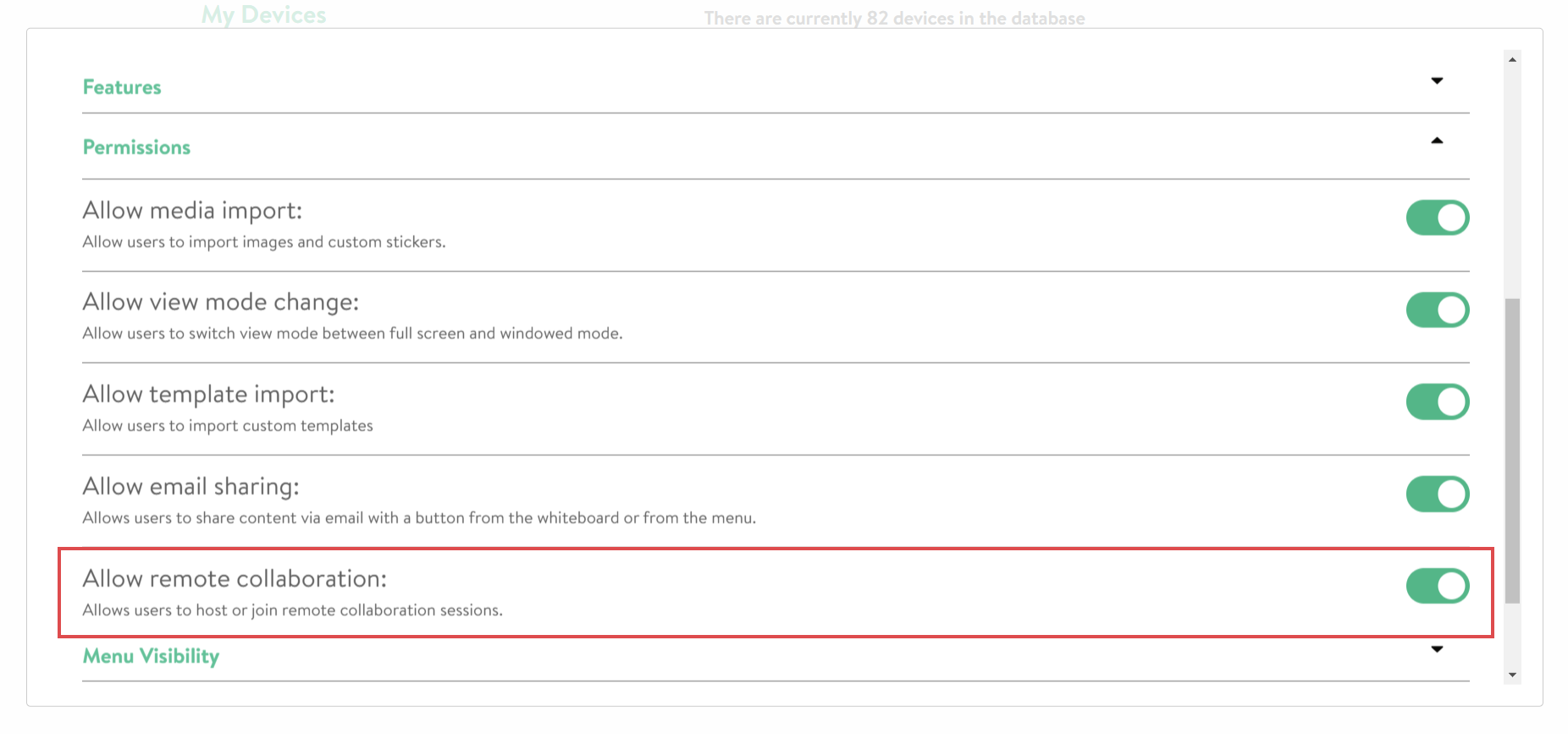
- Save your Settings.
Learn more about Individual Device Settings here.