- Knowledge base
- FlatFrog Board for Rooms - Legacy
- How to use FlatFrog Board for Rooms?
-
TeamTablet™ Flex
-
FlatFrog Board for Rooms
-
FlatFrog Board
-
InGlass™ Displays
-
FlatFrog Board for Rooms - Legacy
- Preparing to Set-up FlatFrog Board for Rooms
- Basic Hardware Set-up for Inglass Room Display
- Advanced Hardware Set-up with Screen Sharing
- Software Set-up for FlatFrog Board for Rooms
- Configure Software Settings in FlatFrog Board for Rooms
- Admin Portal Settings for FlatFrog Board for Rooms
- How to use FlatFrog Board for Rooms?
- How to use Templates and Background?
- How to Collaborate with Remote Participants (Hybrid Work)?
- Samsung Flip and CTouch Support
- Security
- Troubleshooting
- Release Notes
Page Navigation and Page Menu
Learn how to select and move boards
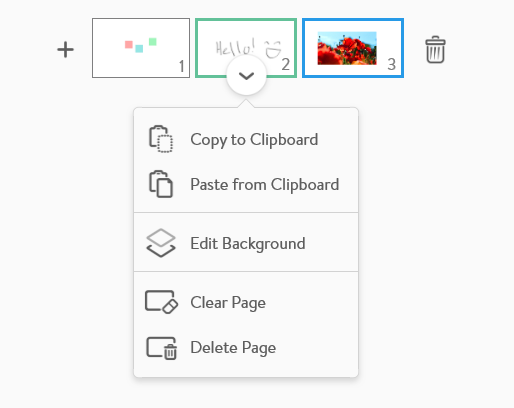 |
|
Learn more about Copy and Paste and moving items between pages here.
Learn more about the Background here.