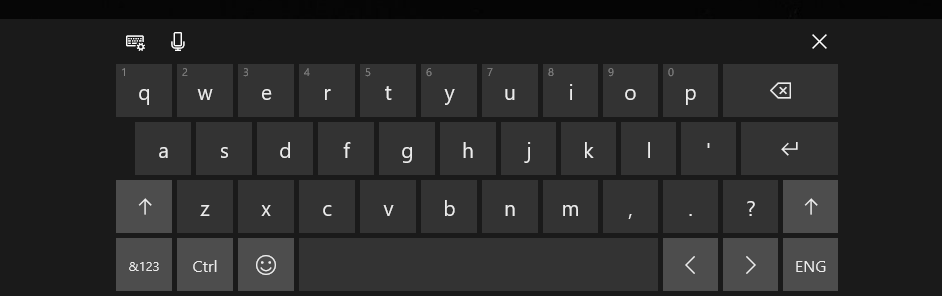How to Access the Touch Keyboard?
|
Right click with a mouse or long press on the Windows Taskbar to bring up the menu shown to the right. Select 'Show touch keyboard button' to allow quick access to the on screen keyboard. |
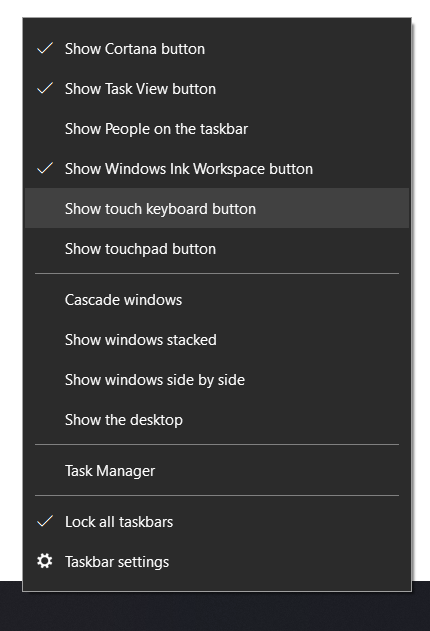 |
| It will appear in the Taskbar as shown. Select it to bring up the keyboard as needed. | 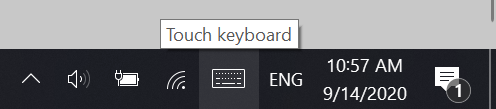 |