Wireless Screen Sharing to Whiteboard via AirServer or ScreenBeam
How to screen share from your personal device to the whiteboard via wireless screen sharing?
Wireless Screen Sharing With Wireless Presentation System
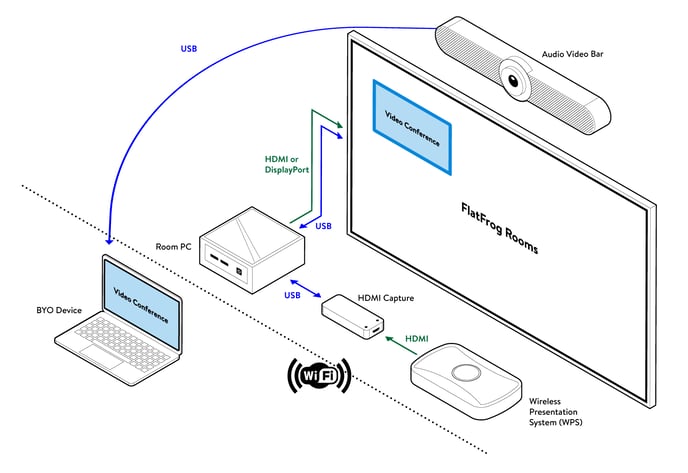
Hardware
Screen sharing with FlatFrog Board for Rooms is a great way to share content from your personal device for your team to see and collaborate on. Here's what you will need:
- HDMI Capture Device (must be Logitech or Magewell)
- HDMI to HDMI cable
- Wireless Screen Sharing Device (for example: AirServer, Screenbeam)
Setup in 4 Easy Steps
- Connect the conference room computer with FlatFrog Board for Rooms to the HDMI Capture Device via USB.
- Connect the HDMI Capture Device to the Wireless Presentation System with the HDMI cable.
- Start FlatFrog Board for Rooms.
- Using the laptop from which you want to share content from, connect to the Wireless Presentation System. The content from the laptop should appear in the window from the Home Screen. Tap on the window to start a new whiteboarding session.
Other Methods to Screen Share
- Wireless Screen Sharing (this article)
- Wired Screen Sharing via HDMI
- Wired Screen Sharing via USB-C