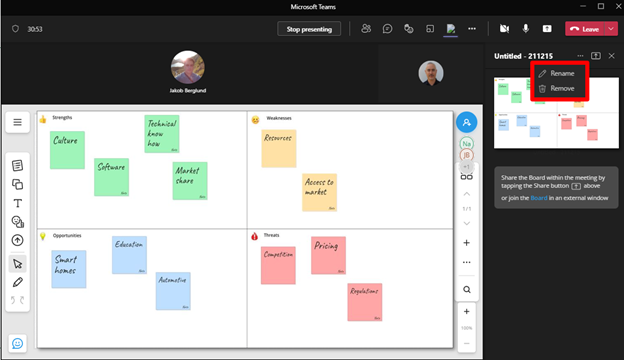Using FlatFrog Board with Microsoft Teams
The FlatFrog Board app for Microsoft Teams allows hybrid teams to collaborate efficiently before, during and after meetings.
Install the FlatFrog Board app in Microsoft Teams
- On the left side of Teams select Apps and search for FlatFrog Board.
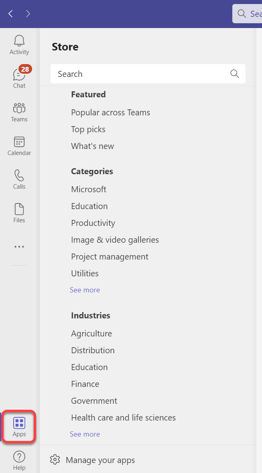
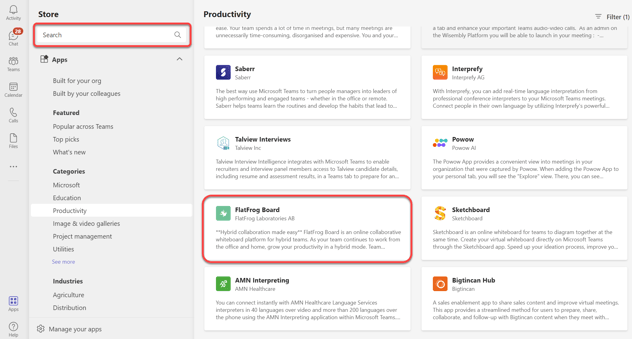
- Select FlatFrog Board, and the description screen will open. This area explains the capabilities of the app.
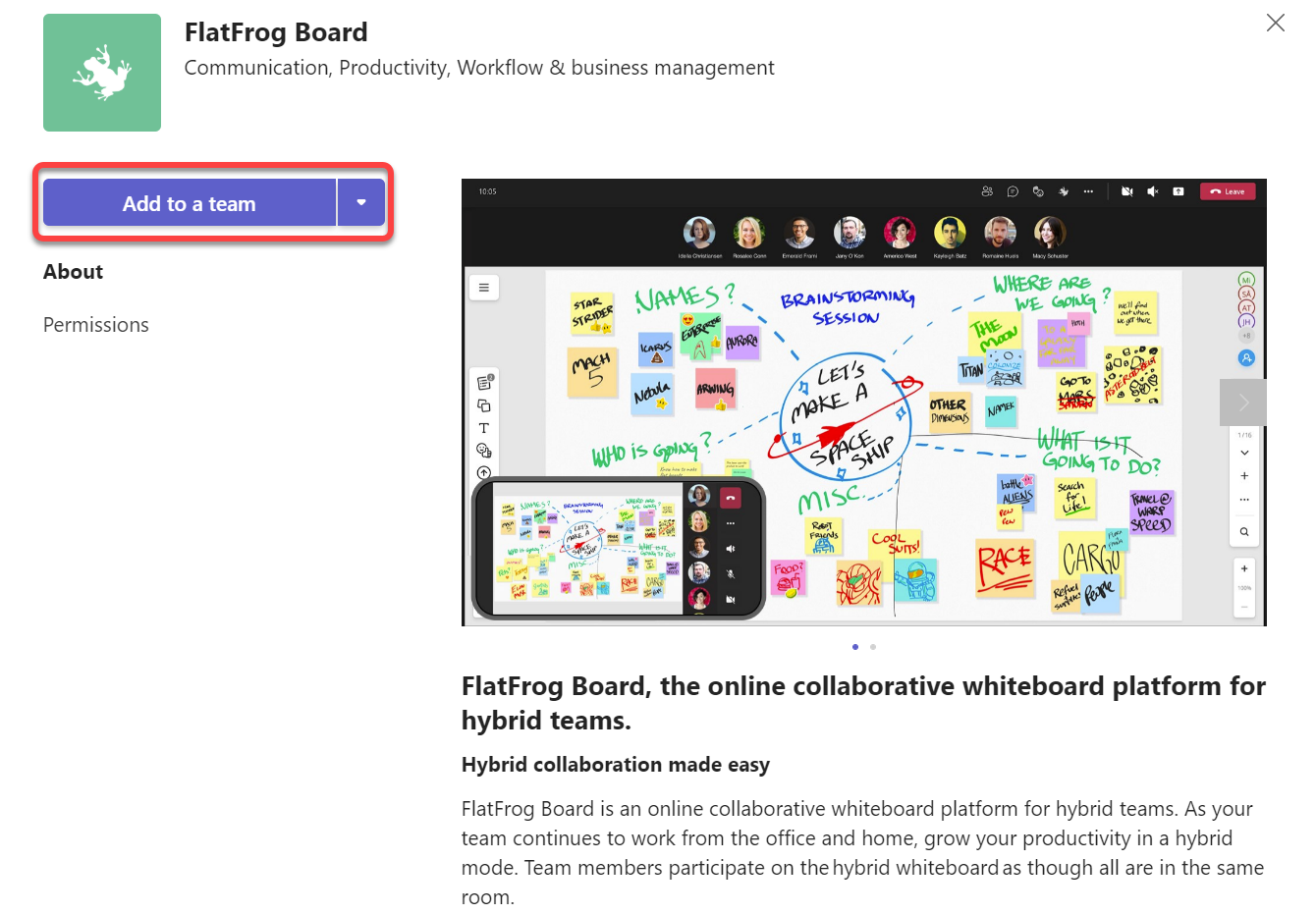
- To add FlatFrog Board, select Add. This step is the same from every location where you can add an app, but sometimes the add button will have a dropdown with a few options you can choose from for where you can add the app.
Add FlatFrog Board to a meeting in Teams
Meeting organizers and presenters can add FlatFrog Board before or during meetings.
To add FlatFrog Board before a meeting, in Teams first send the meeting invite then open the meeting. Select Add  and choose FlatFrog Board.
and choose FlatFrog Board.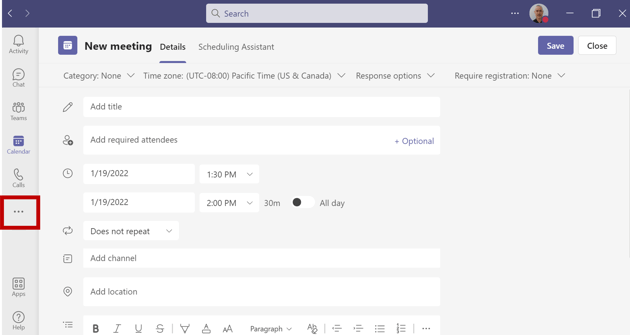
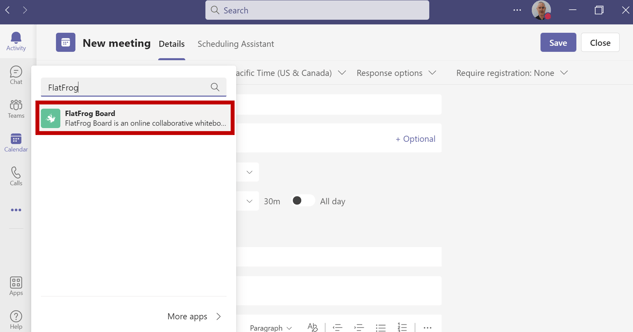
To add FlatFrog Board during a meeting, after the meeting starts in Teams select More actions  > Add an app
> Add an app  .
.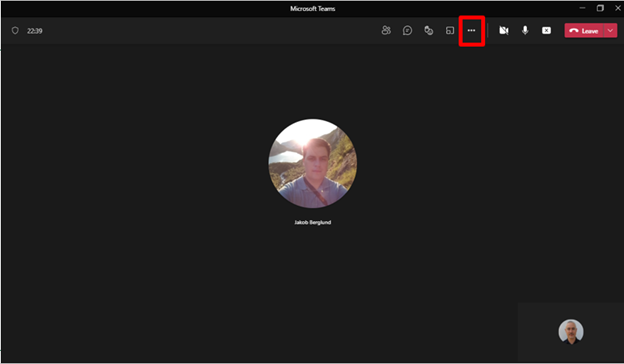
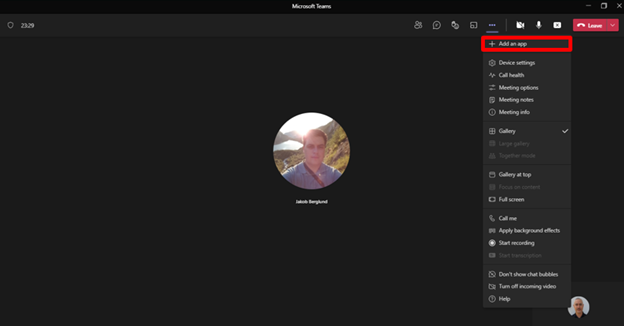
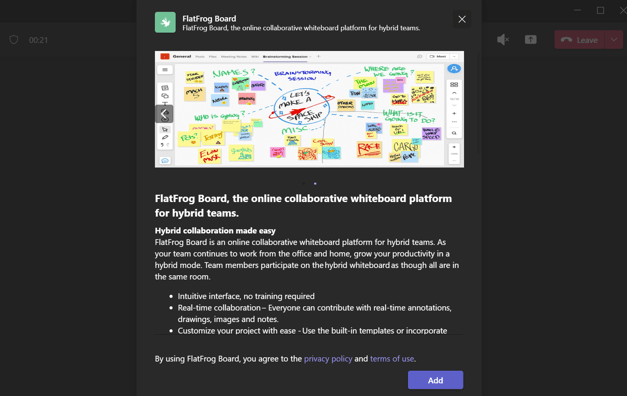
- Once the app has been added (to an ongoing meeting or prior to a meeting) you will be asked to sign in (or sign up if you are not already a user).
- Select the board you wish to share by searching or browsing or create a new board.
- Once you have selected a board go ahead and save it.
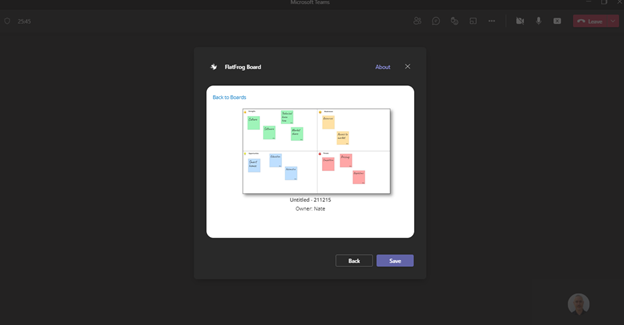
To start sharing the board select "start presenting" in the right hand panel.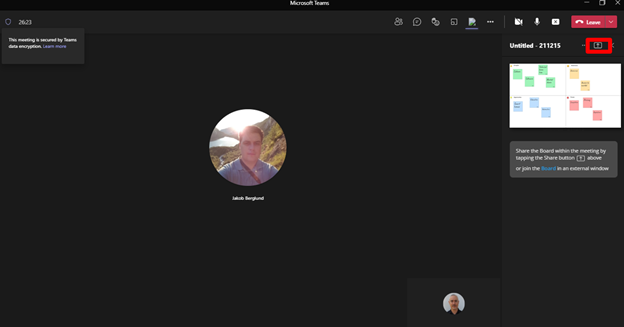
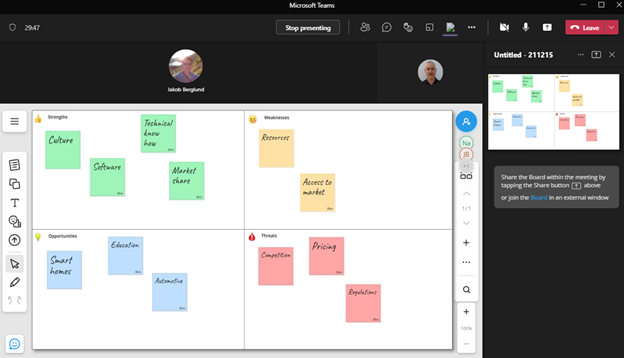
- The whiteboard can be deleted or renamed using the pull-down menu.