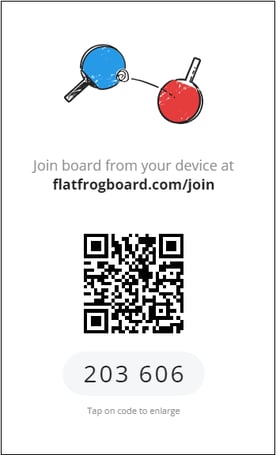The start screen
FlatFrog Board for rooms start screen is what you meet when starting the software.
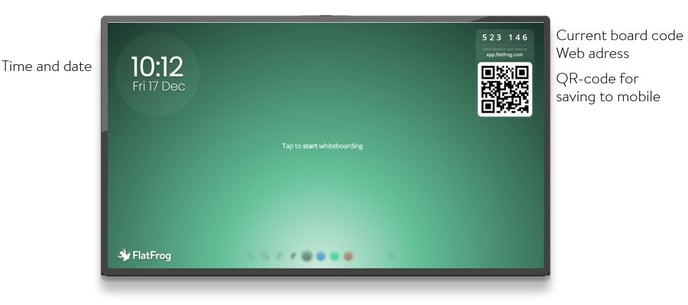 On the start screen you find current time and date set on the Windwows PC.
On the start screen you find current time and date set on the Windwows PC.
On the top right corner you have the current board code used to connect or share to the board.
Below that is the web domain adress for the board.
The QR-code is used for easy access on mobile to the board.
Tap the FlatFrog logo to access the color bar. Here you will also see the version number of FlatFrog Board displayed for a short while.
From the color bar you can change the start screen to the color of your choice. Clicking Reset takes you back to FlatFrog's default green.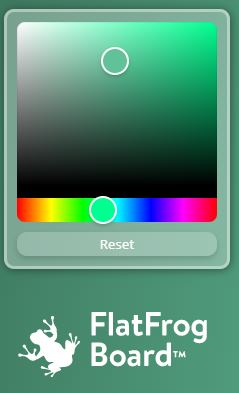
Tap the screen to start whiteboarding!
Board layout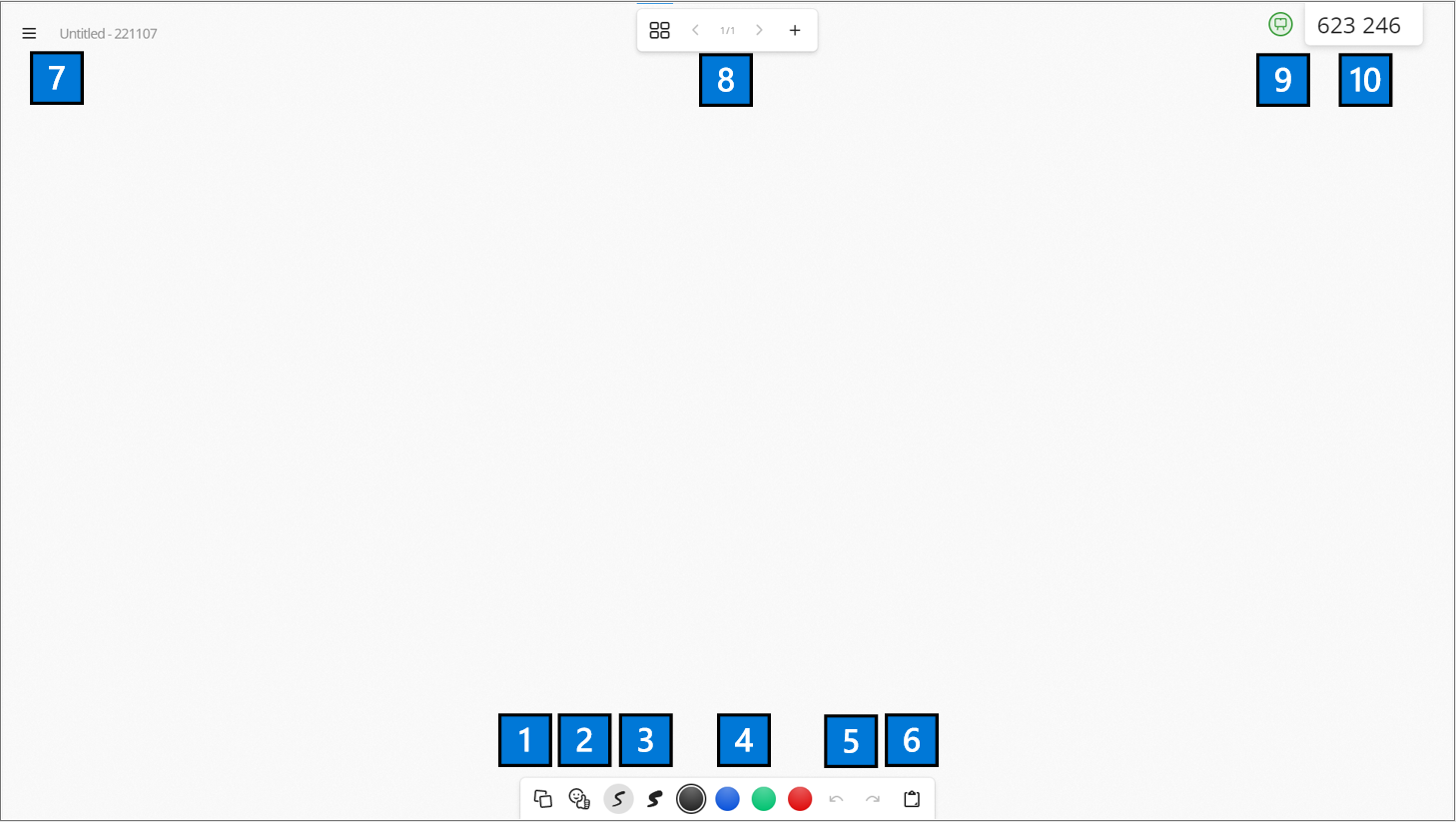
- Add sticky notes
- Add stickers
- Change ink width
- Change ink color
- Undo / Redo
- Paste (after copying an object)
- Hamburger menu - Board name
- View all pages and sort pages, < Change page > / + Add page/Add template
- User name
- Current Board code (click to view collaboration info below)