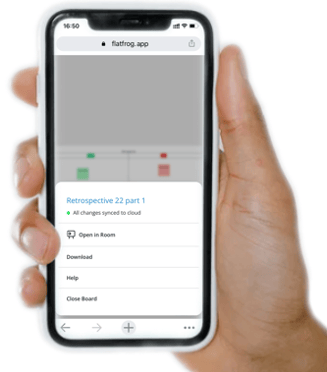Open your board file in the Room
With the Open in room function you can push boards from your laptop or mobile to the room display
When you want to work on an existing board in you FlatFrog Board account on the meeting room display, you use the Open in room feature.
Sign in to flatfrogboard.com
Open from the Dashboard
From the Dashboard select the board you want to use. Click on the Open in room icon.
You get a popup asking you to enter the room code.
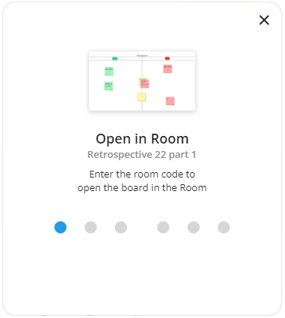
You find the room code, 6 digits, on the top right corner of your screen.
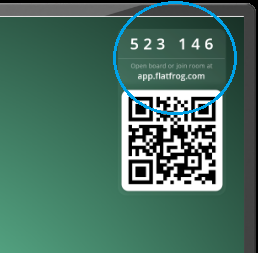
After you enter the room code your board will show on the large display.
You can now continue working on the board there and just close it when you are done. All changes are save automatically over the cloud.
Open from a board
If you have a board open on your laptop that you want to show just clickt the hamburger menu.
Select Open in Room and folow the instructions above.
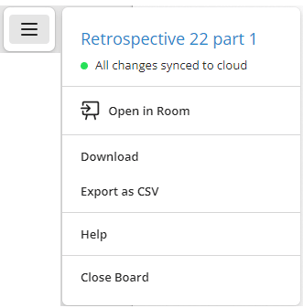
Open from mobile
Login to your account. Open a board and then click the hamburger menu.
Select Open in Room and proceed as above to add your board code.