How to Vote?
Learn how to use sticky notes and stickers to vote.
| 1. Collect a list of sticky notes that you would like your team to vote on. | 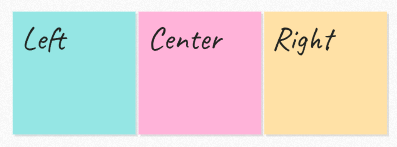 |
| 2. Select all of the sticky notes. | 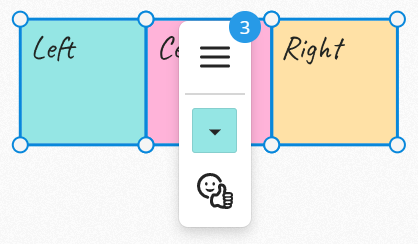 |
| 3. Open the Sticker Menu. | 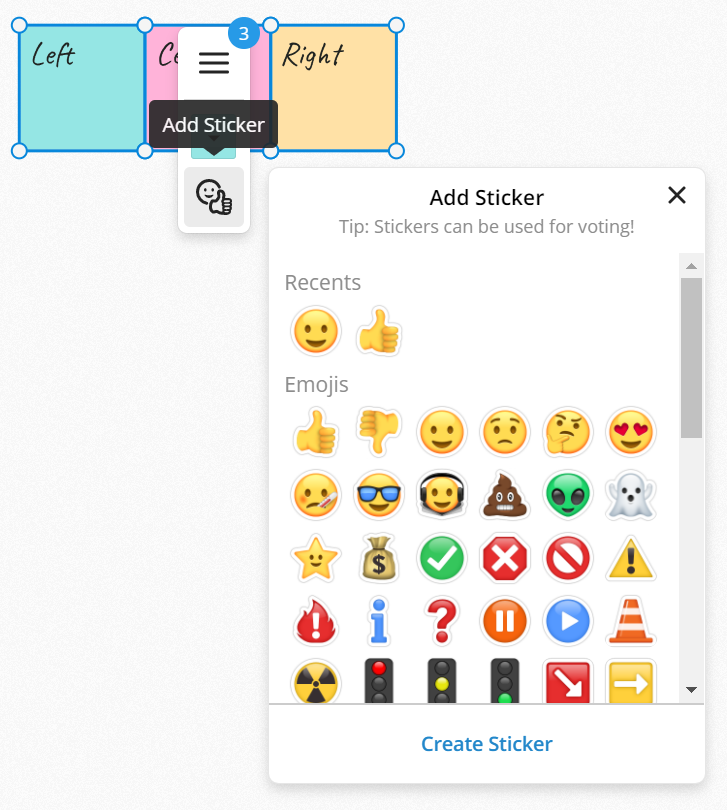 |
| 4. Choose the Sticker(s) you want to add. They will be added to all of the selected Sticky Notes. | 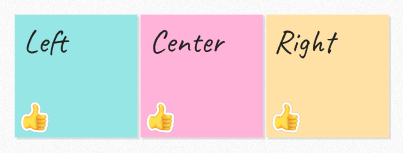 |
| 5. Select the Sticker and Press "+1" to increase the counter or "-1" to decrease the counter. Stickers with counters will appear red and stickers you vote on will appear green. | 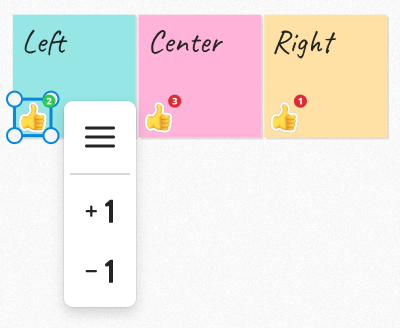 |