Using Presentation Mode
As the Presenter, other Participants will follow you when you change pages. Yet, unless the lock participants is enabled, they are still able to navigate freely.
|
When you open the Collaboration Menu with out any Participants you have the option to "Start as Presenter" and "Lock participants to your page." More about locking participants below. |
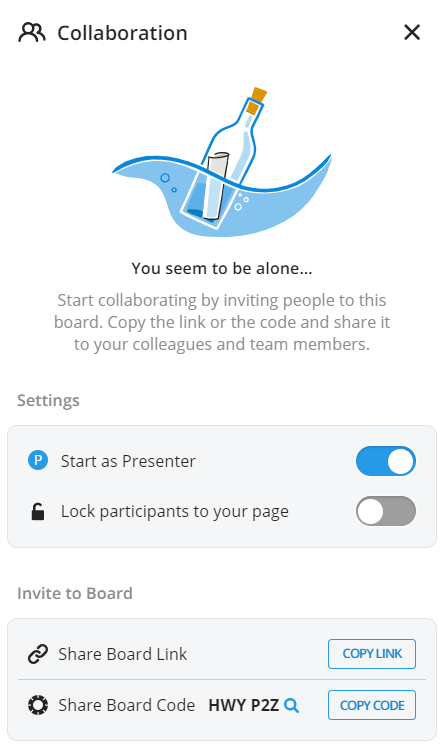 |
|
Once Participants have joined, the Collaboration Menu will change. Here you will find the option to Present in a blue button. If you have "Start as Presenter" off, no one will be presenting. Any Participant has the ability to become the Presenter. |
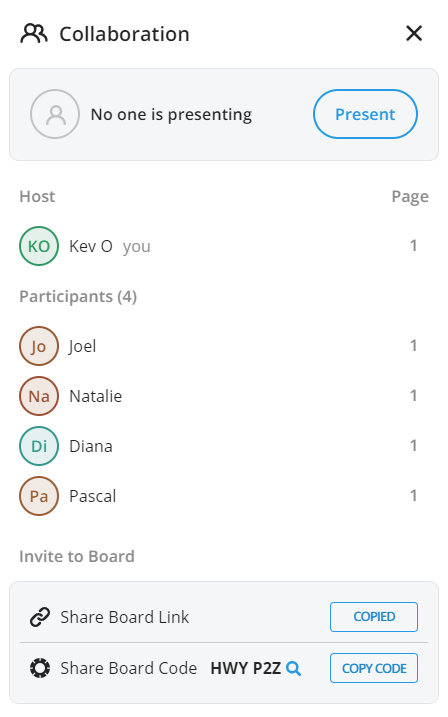 |
|
When you tap on the blue Present button, it will change to Stop. Tap that to stop being the Presenter. As the Presenter you will have the ability to "Lock Participants to your page." This prevents them from navigating freely in the file. |
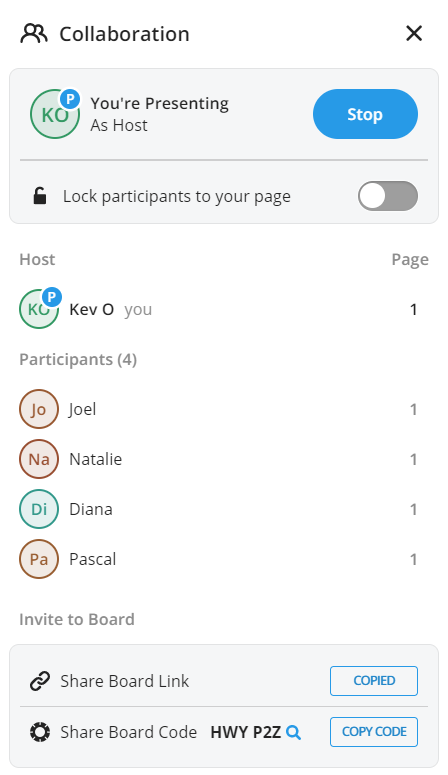 |
|
If you have decided to lock the participants in, the page numbers by their name will change into locks to indicate their status. Note that the host cannot be locked as the owner of the file. |
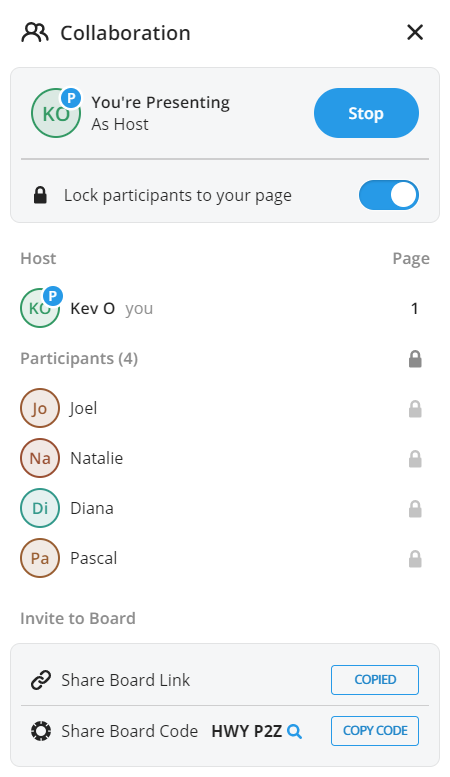 |