How to Use Presentation Mode?
When you are the Presenter, other Participants will follow you when you change pages. However, unless they are locked in, they are still able to navigate freely.
|
Once Participants have joined, you can tap on those icons to expand the Participants Menu. Here you will find the option to Present in a blue button. When you begin, no one will be presenting. Any participant has the ability to become the Presenter. |
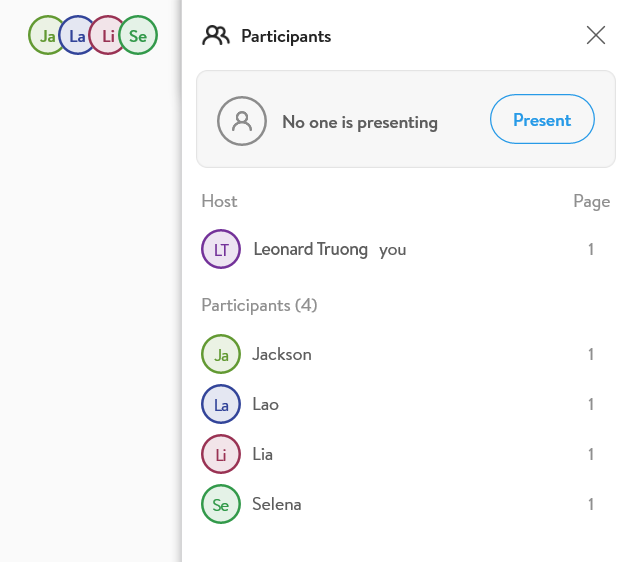 |
|
When you tap on the blue Present button, it will change to Stop. Tap that to stop being the Presenter. As the Presenter you will have the ability to "Lock Participants to your page." This prevents them from navigating freely in the file. |
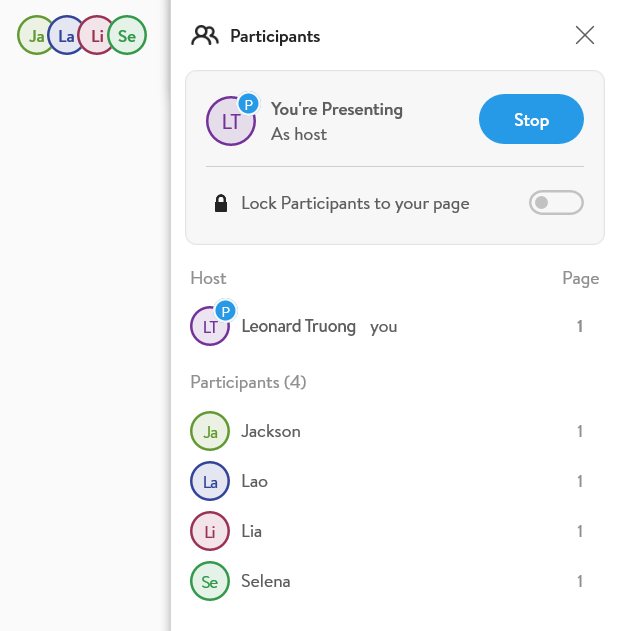 |
|
If you have decided to lock the Participants in, the page numbers by their name will change into locks to indicate their status. Note that the host cannot be locked as the owner of the file. |
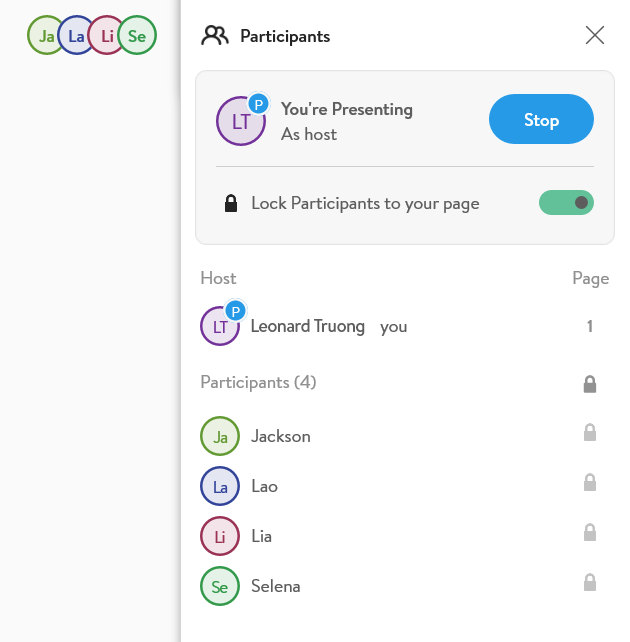 |