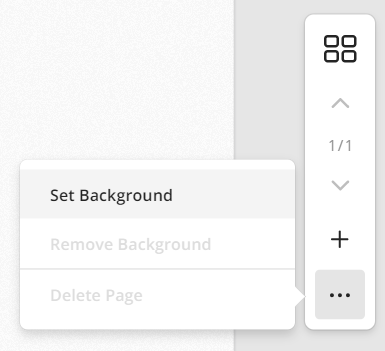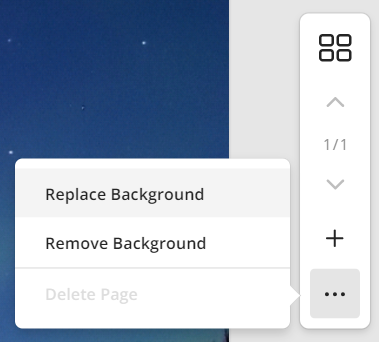How Do I Set a Page Background?
Use this guide to set-up a background for your board
From an Image on the Board
 |
Select an Image on the Board and navigate to “Set as Background” in the menu. This enlarges the image to cover the page background. |
From the Page Menu
|
|
You can also set an image as the page background from the Page Menu. Select “Set Background” to choose an image from your File Explorer (previously known as Windows Explorer.) When there is an existing image in the background, use the “Replace Background” option by selecting an image from your File Explorer or Windows Explorer. Use “Remove Background” to clear the page of any and all backgrounds. |