How to save a whiteboard in the room
Using the QR-code or the board code to easy save your annotations.
When you have started a whiteboard session in the room and want to save it for later use it´s easy.
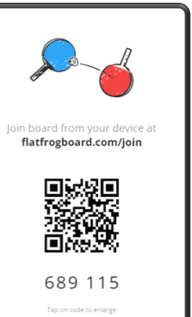 Select Open in browser (chrome).
Select Open in browser (chrome).
Mobile phone
Quickest way to save you whiteboard to your FlatFrog account is to click the board code in the upper right corner. This expands the side panel and reveals the QR-code.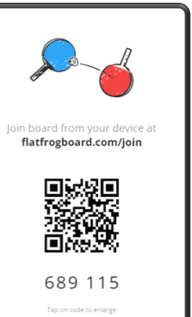
- If you have been logged in previously it will create a untitled board which you are able to rename.
- If you haven´t logged in you can now Sign in to your account and the board is saved.
- You can join board as a guest with a random animal name.
When joining as a guest you can only save the file locally on your phone in PDF or FFB format.
Clicking the code brings it up in full screen on the display.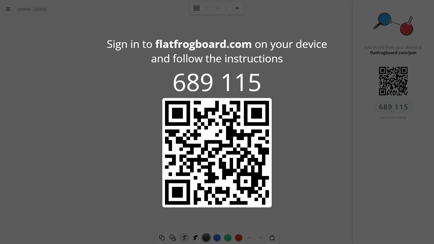
Laptop
On laptop you go to the webpage shown on the board.
After signing in you can click the top bar (Enter Board Code to Join to acccess the board).
Add the board code 6 digits and you become the owner of the board.
You will get the option to rename the board to your liking. 
Guests
You can join board as a guest with a random animal name.
When joining as a guest you can only save the file locally on your phone in PDF or FFB format.
To join as a guest click the Join Board button and enter the board code.
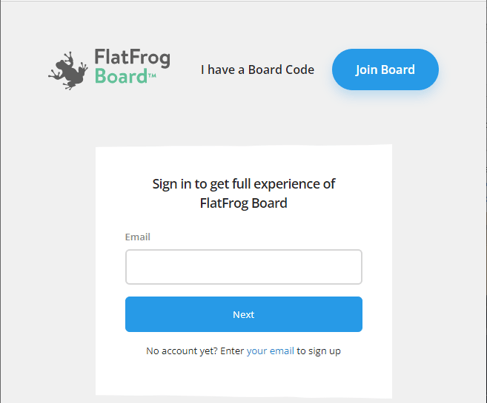
Room help
Under the hamburger menu in the top left corner you will also find detailed information about saving options. Select Save to cloud and you will see this.