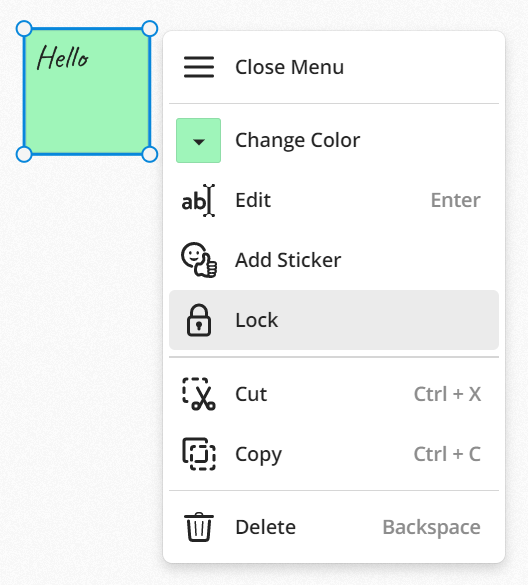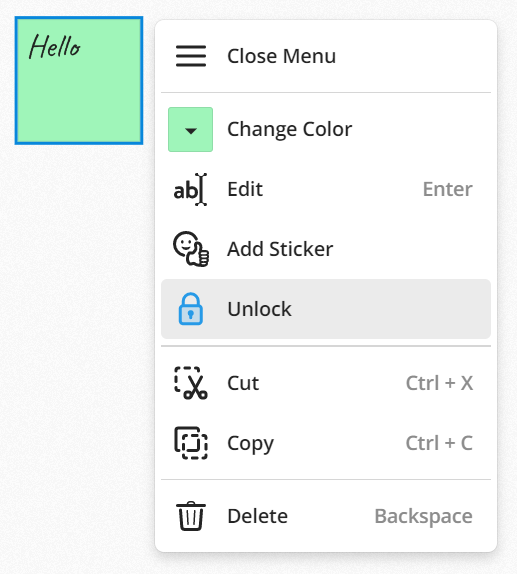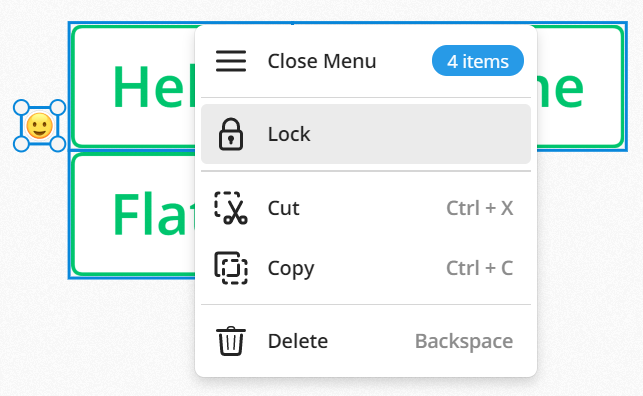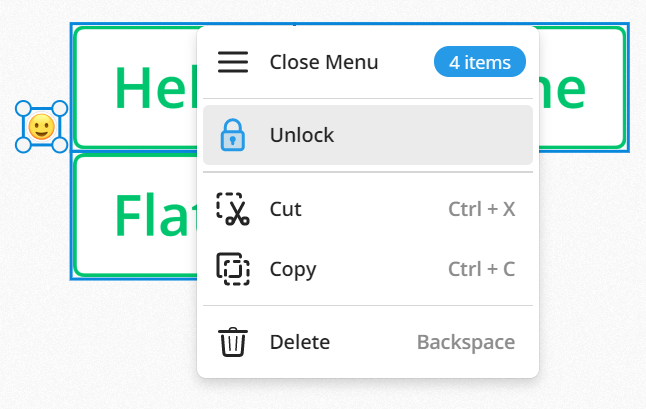How to Lock and Unlock Objects?
Locking and Unlocking Items
|
|
Select any Sticky Note, Text Box, Sticker, or Image to open its Menu. Here you will find the Lock feature. This keeps the item in place and prevents it from sticking to other items. |
|
|
When locked, the Lock icon in the menu will turn blue. Click it again to Unlock. You will still be able to edit the content in Sticky Notes and Text Boxes |
Locking and Unlocking Multiple Items
|
|
When selecting a mix of locked and unlocked items, the item you select first determines what appears in the menu. The images to the left show three locked text boxes and an unlocked sticker. The image on the top shows a menu in which an unlocked item was selected first. The bottom image shows a menu in which a locked item was selected first. |