How to Add Stickers?
Stickers can be used to personalize your sticky notes by communicating the status of tasks.
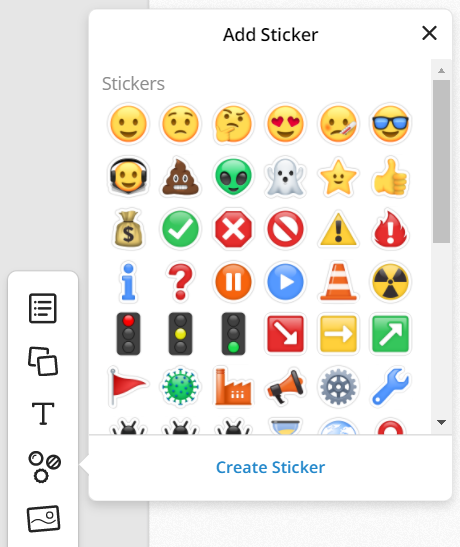 |
Use the sticker tool in the toolbar to bring up the sticker menu. The sticker menu includes a preset selection of stickers. You can also create your own sticker by selecting 'Create Sticker' from the menu. Any JPG or PNG image can be used to make a sticker. The image will be scaled to our sticker size, so you do not need to choose a small image yourself. |