How do I Use My Dashboard?
Dashboard
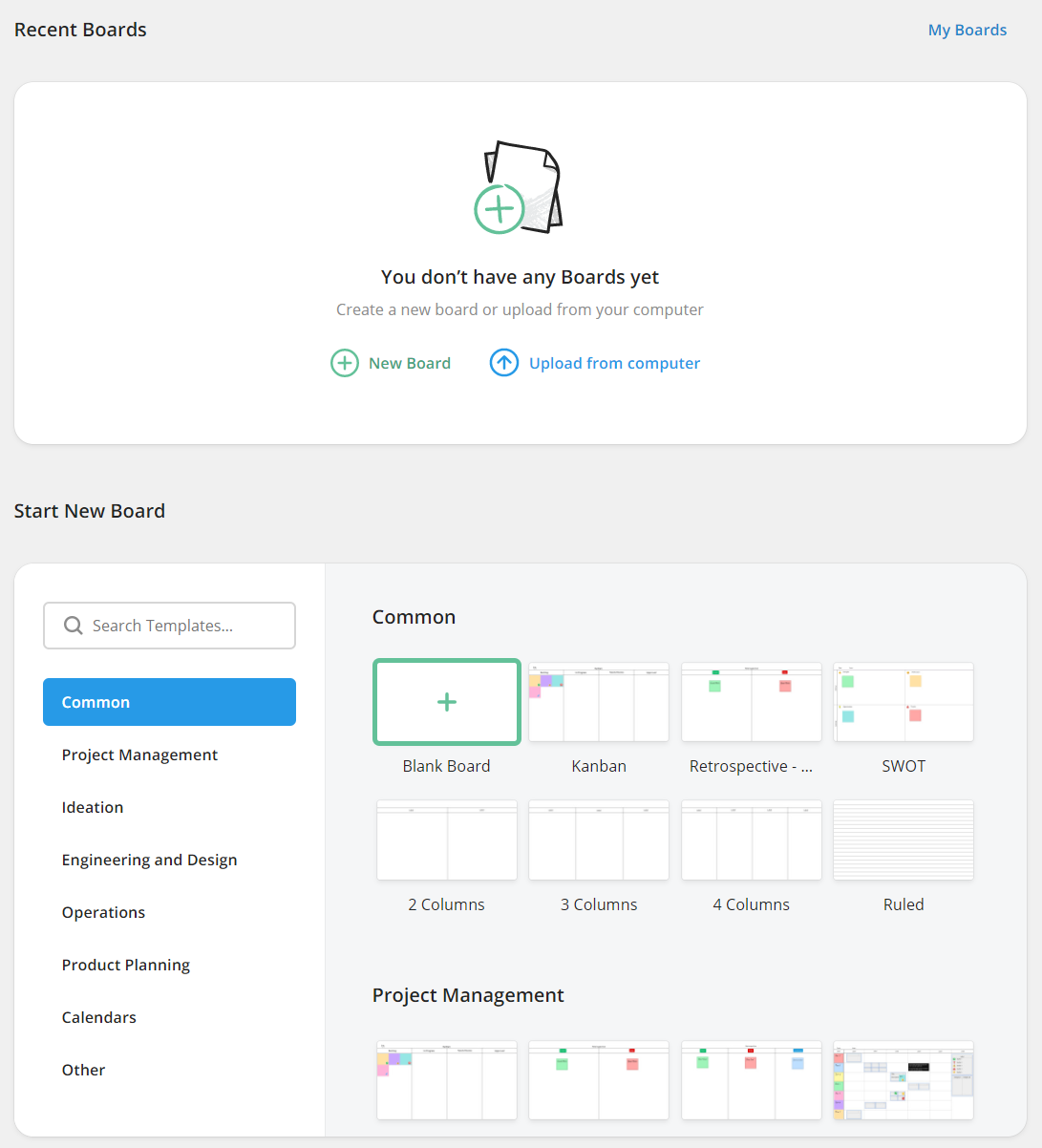
When signing in, your Dashboard appears. You’ll have quick access to a Blank Board as well as to our suggested Templates under Start New Board. Recently used Boards reside under the Recent Boards section of your Dashboard. Click on My Boards to find more of your prior Board creations.
My Boards
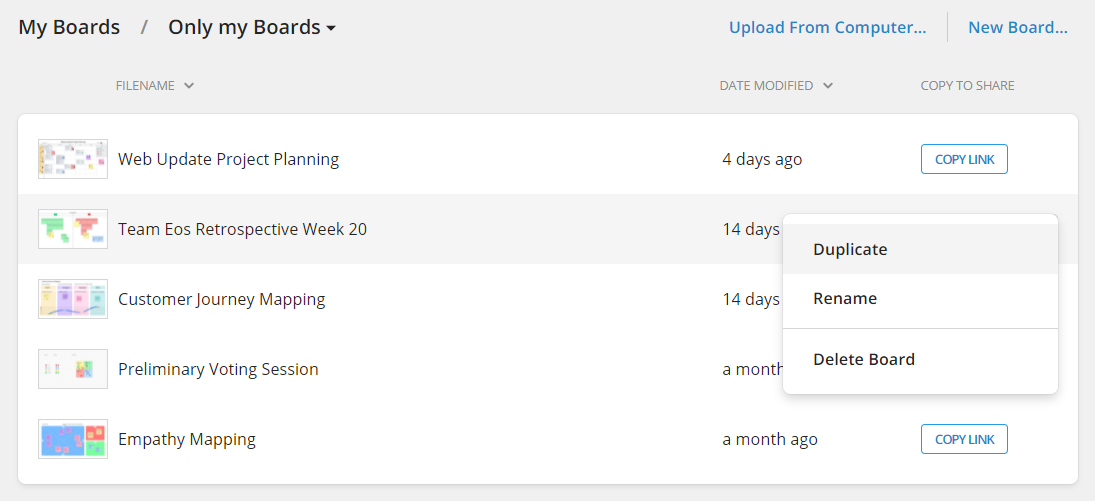
As you begin to work, your saved Boards will appear in My Boards. Access them from the top navigation or by using the top right of the Recent Boards section. This is where to upload your currently existing FlatFrog Board (.ffb) files for easy access or to share with colleagues. Expand the menu to find more options to duplicate, rename, or delete your Board.
Change the view from 'Only my Boards' to 'Shared with me' to get a list of all the Boards that you colleagues have shared with you. Boards shared with you will have an icon by its name that will show the owner's name when hovered over. You can also see all Boards you have made or have been shared with with you under 'All Boards.'

Workspace
When you want to collaborate on different boards with different people you can create a shared workspace.
In the dashboard click Create Workspace.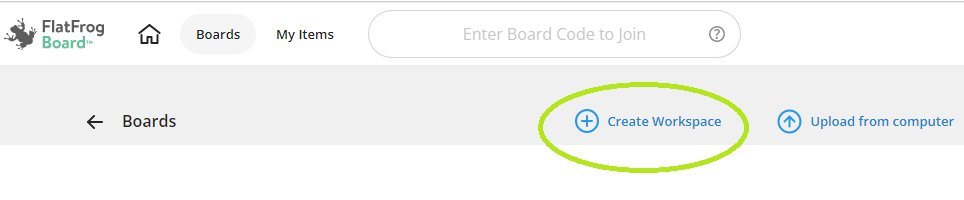
Name the workspace and add a desctiption (optional), click Next.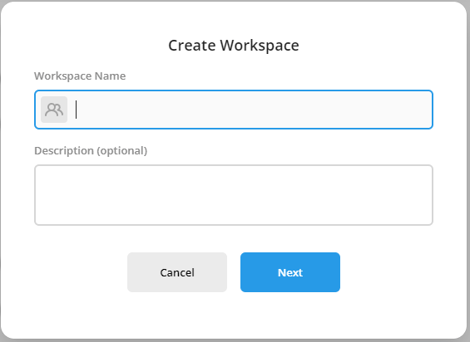
Add the e-mail adrsses to the people that should be able to use and access the workspace.
If the recciver don´t have a FlatFrog board account they will get the option to sign-up.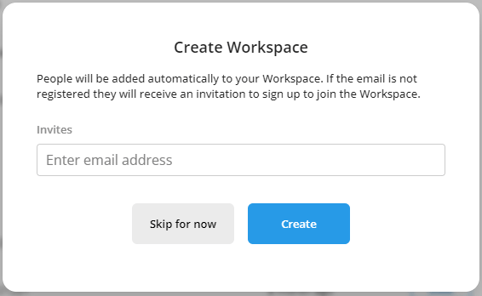
You and the contact you have added will find the Workspace in their dashboard.
If you create a New board from the Workspace it will automically just be availble there.
You can also from this view add more users to the Workspace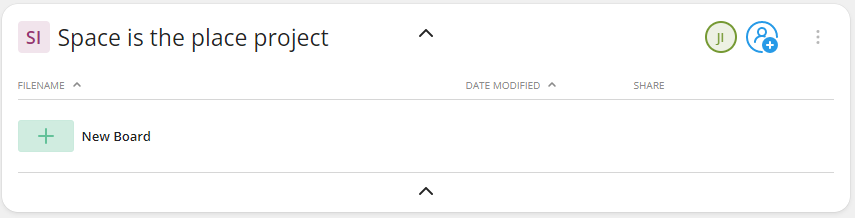
Move existing boards to a Workspace by just clicking the three dot in the dashboard for the board and select Move to Workspace.
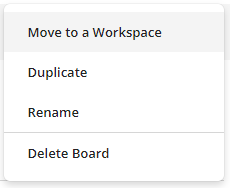
You can have several workspaces.