How to use CTOUCH Canvas?
CTOUCH Canvas with InGlass offers FlatFrog Board for Rooms integration with AirServer for easy screen sharing and digital whiteboarding.
1. When you have FlatFrog Board for Rooms and AirServer installed on your CTOUCH display, you will find the name of the display on the Home screen and in an insert on the Whiteboard. Users can connect with Miracast, Google Cast, or AirPlay to the name of the display shown.
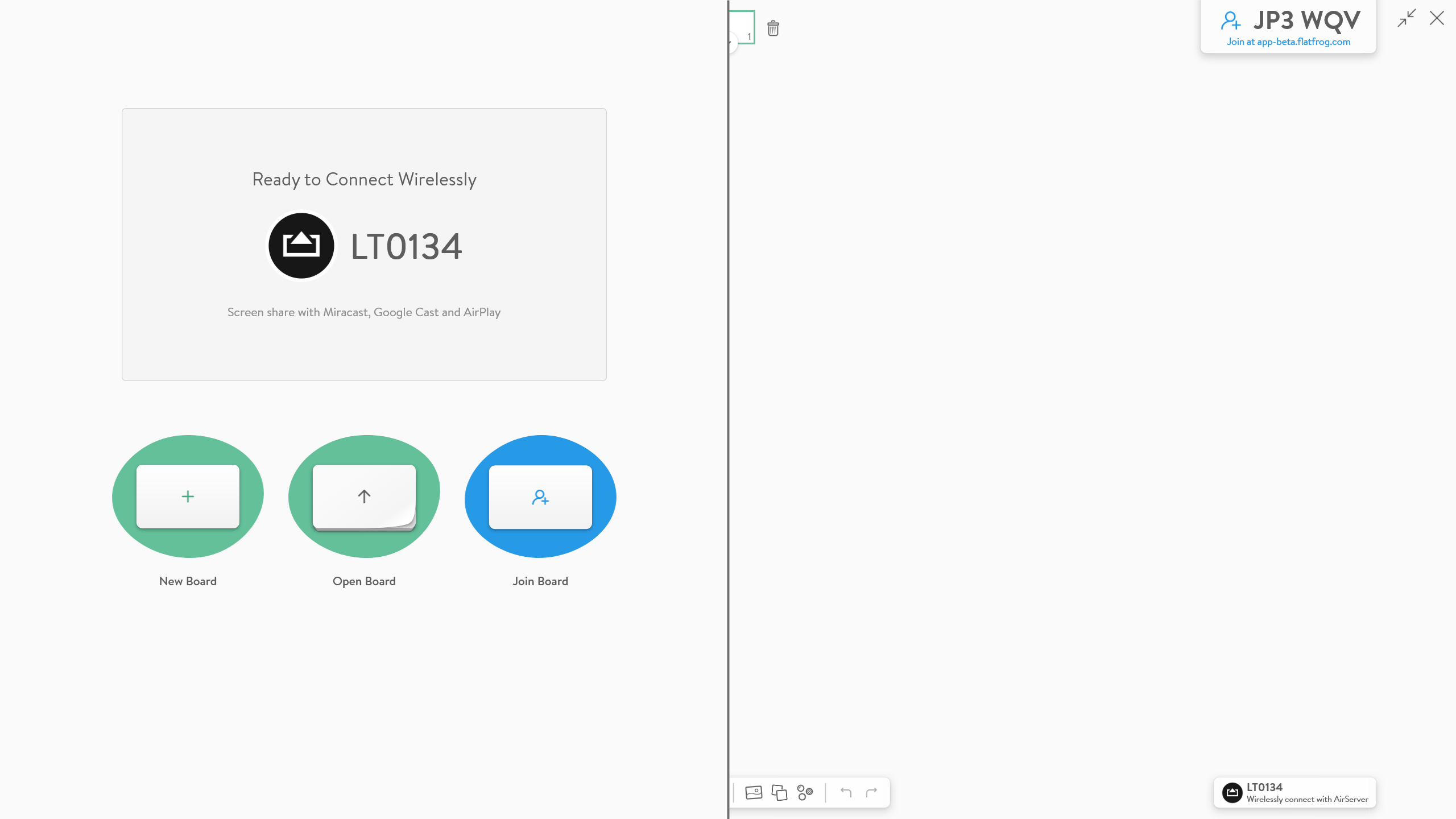
|
2. The AirServer insert on the Whiteboard has three choices.
|
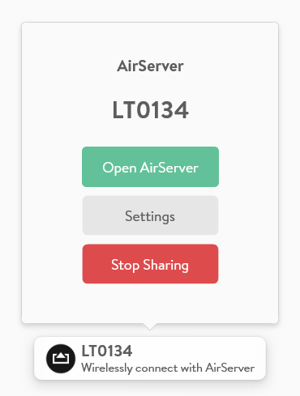 |
3. Sharing via AirServer will take over the screen. Tapping on the screen will bring up the AirServer interface.
- Tapping on the Menu will bring up the Settings.
- Tapping on the FlatFrog icon will switch you over to FlatFrog Board for Rooms for quick whiteboarding.
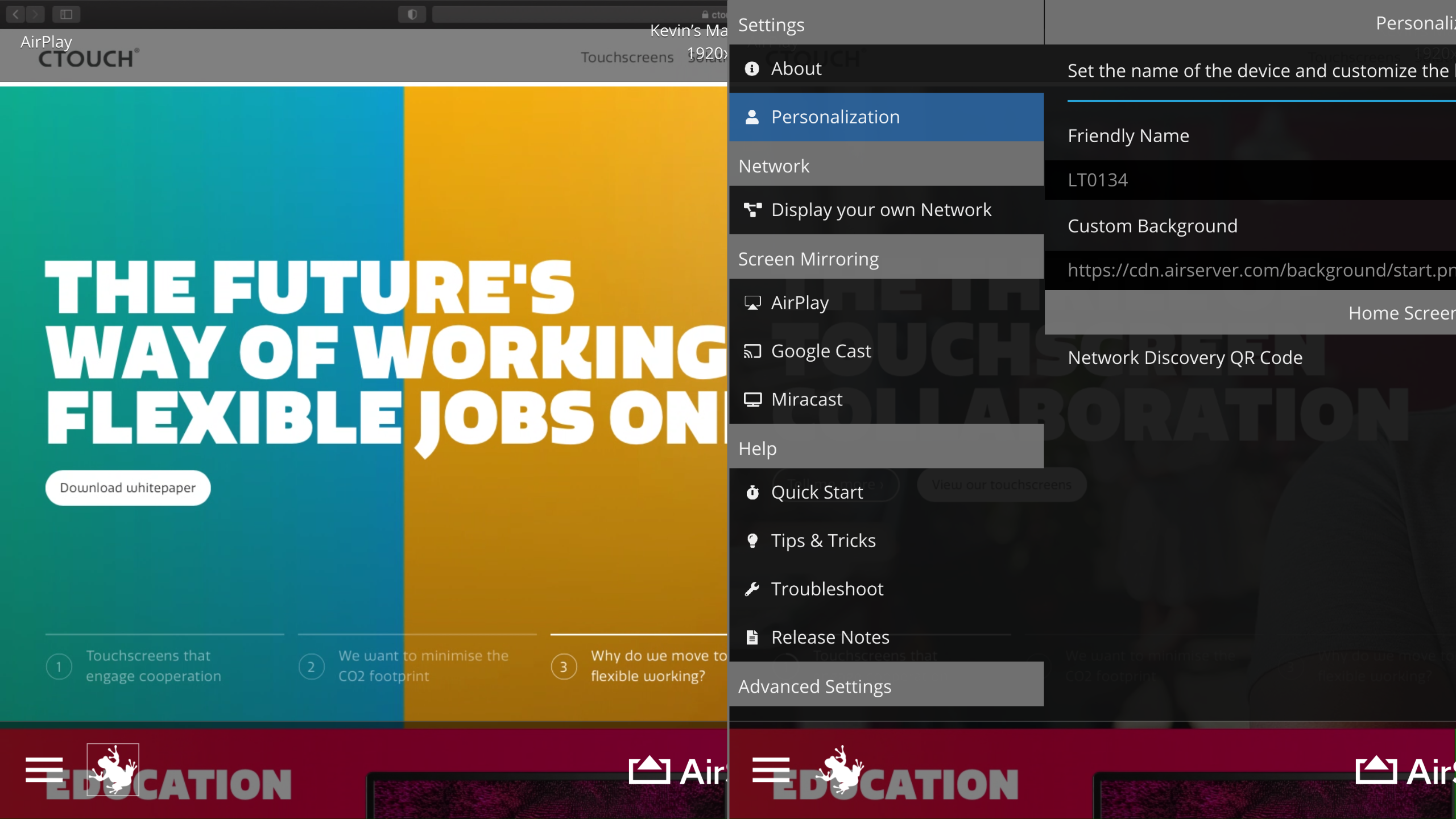
Learn more about CTOUCH Canvas: https://ctouch.eu/touchscreens/canvas