- Knowledge base
- FlatFrog Board for Rooms
- How to use FlatFrog Board for Rooms?
-
TeamTablet™ Flex
-
FlatFrog Board for Rooms
-
FlatFrog Board
-
InGlass™ Displays
-
FlatFrog Board for Rooms - Legacy
- Preparing to Set-up FlatFrog Board for Rooms
- Basic Hardware Set-up for Inglass Room Display
- Advanced Hardware Set-up with Screen Sharing
- Software Set-up for FlatFrog Board for Rooms
- Configure Software Settings in FlatFrog Board for Rooms
- Admin Portal Settings for FlatFrog Board for Rooms
- How to use FlatFrog Board for Rooms?
- How to use Templates and Background?
- How to Collaborate with Remote Participants (Hybrid Work)?
- Samsung Flip and CTouch Support
- Security
- Troubleshooting
- Release Notes
Adding Sticky Notes
Clicking the Sticky Note Icon on the board posts a sticky note that you can write on with your pen.
|
Tap on the sticky note icon to place a sticky note on the board. Write on the sticky note to annotate it. You can drag the sticky note to move it around or pinch to resize it. |
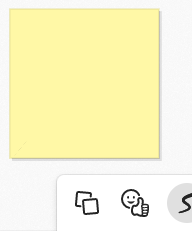 |
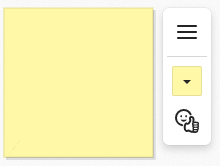 |
Tapping on the sticky note will bring up quick access to change color or add a sticker to the sticky note. Expand the menu for more options. |
| In the expanded menu you will have more options to manipulate the sticky note. | 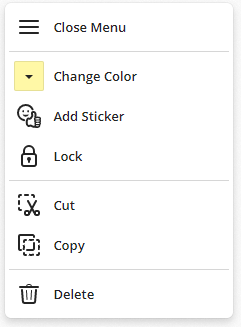 |
 |
Use your large format displays pens to annotate on the sticky note. |