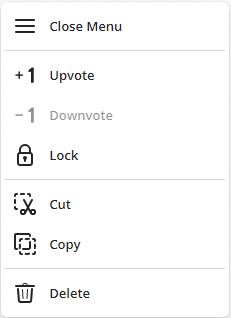Adding stickers
| Tap the sticker icon on the toolbar to bring up the sticker tray. Here you can choose from an assortment of stickers to use on the Board. | 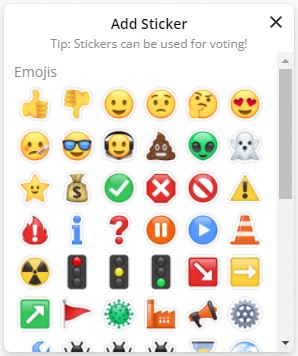 |
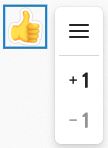 |
Stickers can be moved by dragging them on the Board. Stickers can not be reized. Tap on a sticker to get quick access to menu and vote function. |
| Expand the menu to get more options to manipulate your sticker. |
|